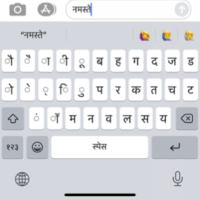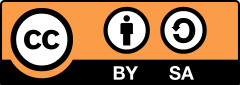Most Mac operating systems come equipped with a Devanagari unicode keyboard compatible with many applications, but you have to activate it. Below are instructions on how to do so (demonstrated with macOS Catalina 10.15.7):
- Open System Preferences

- Click the Keyboard option

- Select the “Input Sources” tab and click the “+” sign in the bottom left corner

- Find the “Hindi” option in the alphabetical list on the left. In the list on the right, select “Devanagari – QWERTY”. Click “Add”
This will bring you back to the “Input Sources” window. Ensure the “Show Input menu in menu bar” option is checked. Exit System Preferences.
There should be an American Flag logo (or other keyboard logo) in the top-right corner of your desktop. Click it to reveal your input options. “Devanagari – QWERTY” should now be an option there. Select “Devanagari – QWERTY”
You are now able to type directly into applications using the unicode Devanagari font. For instructions on how to use this keyboard input, see “Typing with the Mac OS Unicode Keyboard (QWERTY)” below.
Typing with the Mac OS Unicode Keyboard (QWERTY)
There are “layers” of keyboards you’ll need to familiarize yourself with in order to type with the Mac OS unicode Devanagari keyboard (QWERTY version). After some practice, you will become accustomed to the layers and patterns of keystrokes needed to type in Hindi. The images below illustrate which Devanagari characters are available with each layer. Aside from the default keyboard (no additional keys held), different layers are accessed by holding 1) the Shift key, 2) the Option key, and 3) the Shift and Option keys together.
No additional keys held
Shift key held
Option key held
Shift and Option keys held
Double letters and conjuncts are achieved by 1) typing the first letter, 2) pressing the “f” key, 3) typing the subsequent letter, and 4) repeating as necessary
- न्न is achieved by pressing the “n” key followed by the “f” key; finally, press the “n” key again
- क्त is achieved by pressing the “k” key followed by the “f” key; finally, press the “t” key
- स्त्र is achieved by 1) pressing the “s” key, 2) pressing the “f” key, 3) pressing the “t” key, 4) pressing the “f” key, 5) pressing the “t” key
- ध्य is achieved by 1) holding the shift key and pressing “d”, 2) pressing the “f” key (note: you should not be holding the shift key at this point), 3) pressing the “y” key
Some special conjuncts have their own dedicated key strokes
- क्ष is acheived by holding the shift key and pressing “x”
- ज्ञ is acheived by holding the option key and pressing “j”
- श्र is achieved by holding the option key and pressing “s”
Some consonant sounds in Hindi require a small dot beneath to be placed below the letter (e.g., फ़, ज़, क़, etc.). To place this dot, first type the base consonant, then hold the shift key and press “f”.
- फ़ is achieved by holding the shift key and pressing “p”; then hold the shift key and press “f”
- ज़ isis achieved by pressing the “j”key and then holding the shift key and pressing “f”
- Etc.
Examples:
To type the word टमाटर:
- Hold the option key and press “t” (result: ट)
- Press the “m” key (result: टम)
- Press the “a” key (result: टमा)
- Hold the option key and press “t” (result: टमाट)
- Press the “r” key (result: टमाटर)
To type the word शक्ति:
- Hold the shift key and press “s” (result: श)
- Press the “k” key (result: शक)
- Press the “f” key (result: शक्)
- Press the “t” key (result: शक्त)
- Press the “i” key (result: शक्ति)
To type the word औरत:
- Hold the shift and option keys and press “o” (result: औ)
- Press the “r” key (result: और)
- Press the “t” key (result: औरत)
To type the word ज़रूरत:
- Press the “j” key (result: ज)
- Hold shift and press “f” (result: ज़)
- Press the “r” key (result: ज़र)
- Hold shift and press “u” (result: ज़रू)
- Press the “r” key (result: ज़रूर)
- Press the “t” key (result: ज़रूरत)
To type the word कोई:
- Press the “k” key (result: क)
- Press the “o” key (result: को)
- Hold the shift and option keys and press “i” (result: कोई)
It is possible to type in Hindi directly on your iPhone. Similar to Mac OS, the Hindi keyboard is a standard feature on recent iPhone operating systems, but you have to activate it. Below are instructions on how to do so (demonstrated with iOS 14.1):
- Open Settings on your iPhone

- Once in Settings, scroll down and tap “General”

- Once in the “General” menu, scroll down and tap “Keyboard”

- Within “Keyboard”, tap “Keyboards” at the very top

- In the “Keyboards” menu, click “Add New Keyboard…”

- Scroll down to find “Hindi”
Select “Devanagari” from the list of options. Note: the “Transliteration (A➝अ)” option allows you to type in Roman (English) script and the iPhone will predict what you intend to type in Devanagari.
The Hindi keyboard is now added to your available typing inputs and can be used with any application that utilizes the iPhone’s keyboard inputs.
To use the Hindi keyboard, open the intended application, ensure that the cursor is in the text window (this activates the keyboard), and click the globe icon in the bottom left-hand corner of the screen; select “हिन्दी” (demonstrated on the Messages app):
Similar to the Mac OS Devanagari keyboard, there are different “layers” for accessing all the Hindi letters and dependent vowel markers. Switch between the layers by clicking the Shift button (an up-arrow icon). Using the keyboard may feel cumbersome at first, but you will quickly become accustomed to it with a bit of practice. Below are screenshots of the two layers:
Conjuncts and doubled letters are formed by tapping the first letter of the conjunct followed by the ് (“echo vowel” or “virāma”); finally, tap the second letter of the conjunct. For conjuncts involving more than two elements, simply repeat as necessary.